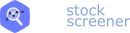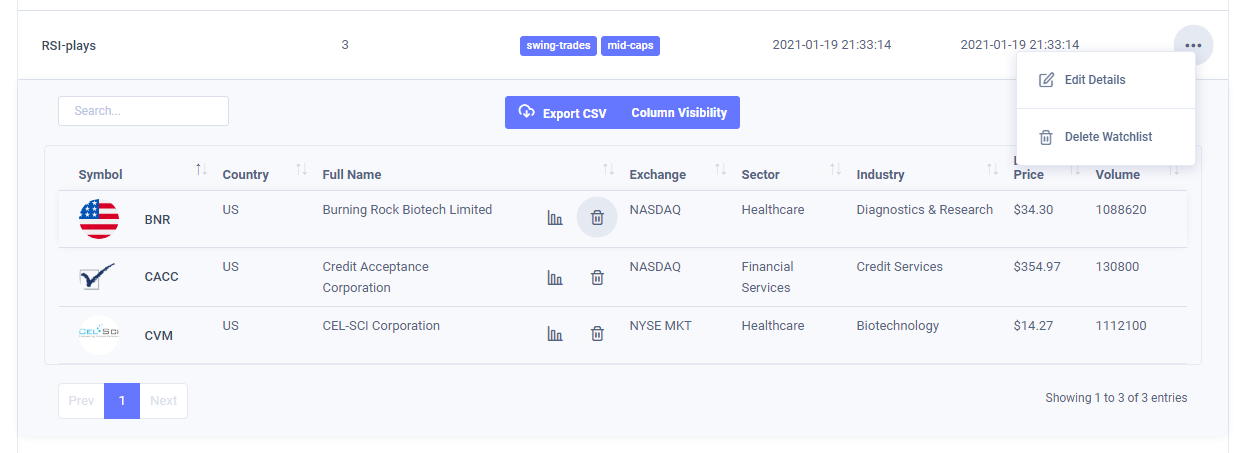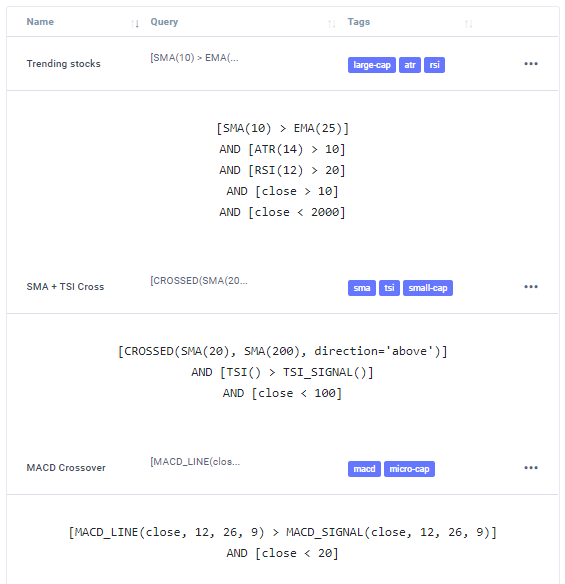How to manage watchlists
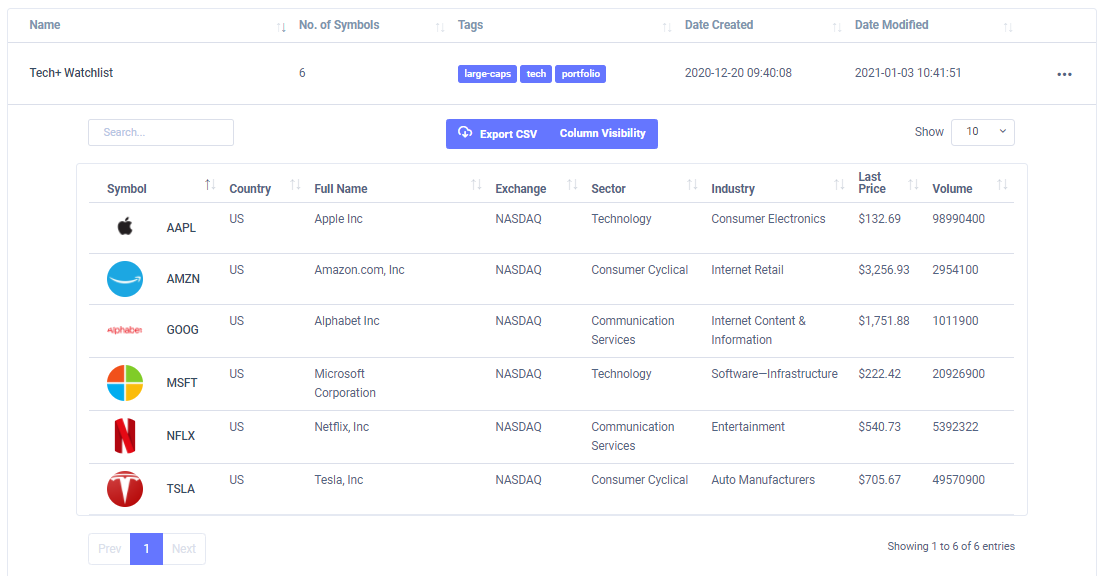
Watchlists! How can a screener platform be complete without a full watchlist management system? That is what we'll be exploring in another short blog post.
First, we will look at different ways of creating watchlists and then we'll look at how we can manage (add, delete) watchlists.
Here are the 2 different ways of creating a watchlist:
- By clicking on the "Add to watchlist" button on the top of the table after a scan has finished.

- This will bring up 2 options - you can either pre-select the rows of the scan results (by ctrl-click or shift-click) or you can simply add all the results to the watchlist.
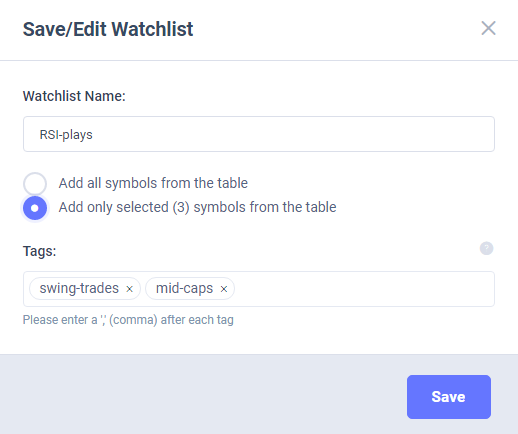
- The next way of adding a watchlist is by going to the watchlist management page by clicking on navigating and then watchlist management.
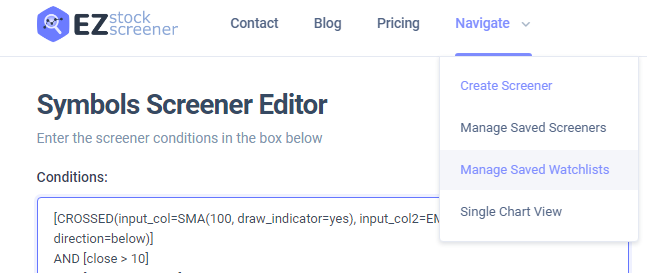
- and then clicking on "Add watchlist" from on the right side. This will launch a more detailed popup where you will be able to search for any stock in our database and add it to the watch list you are creating.
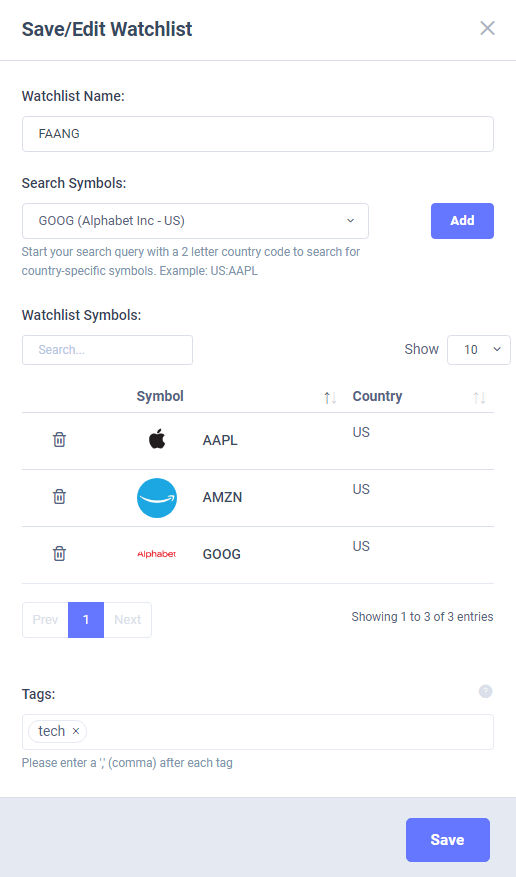
Here are the 2 ways to add/remove or basically to manage existing watchlists:
- On the scan results page itself, if you hover over the rows, you will see 2 icons appear.
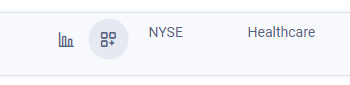
- On that, the icon with the plus symbol is the symbol watchlist management icon. Clicking on it will open a popup that will allow you to add/remove the stock to an existing watch list.
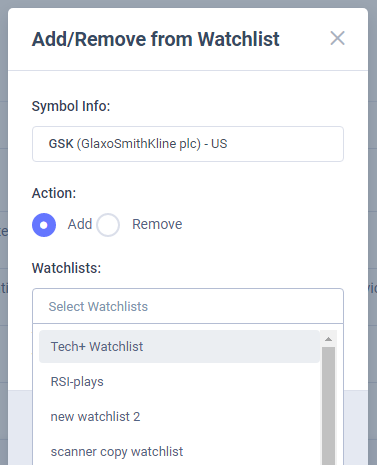
- Next, on the watchlist management page, you can expand each row by clicking on the eye icon after hovering over the row, and then you will have the option to remove the symbol from that watchlist. You can also click on 3 dots icon on the right side to launch the same menu which you saw for watchlist creation above which will allow you greater control over what stocks you add/remove.
That's it for watchlist management - this covers all the basics - creating a new watchlist, adding and removing stocks from it from different pages of EZstockscreener. We wanted to keep the overall UI/UX very clean and easy to use that's why you might see the re-use of many popups which makes it easy for you to get used to the interface!
As always, if you have any questions, please don't hesitate to send us an email at: [email protected]