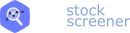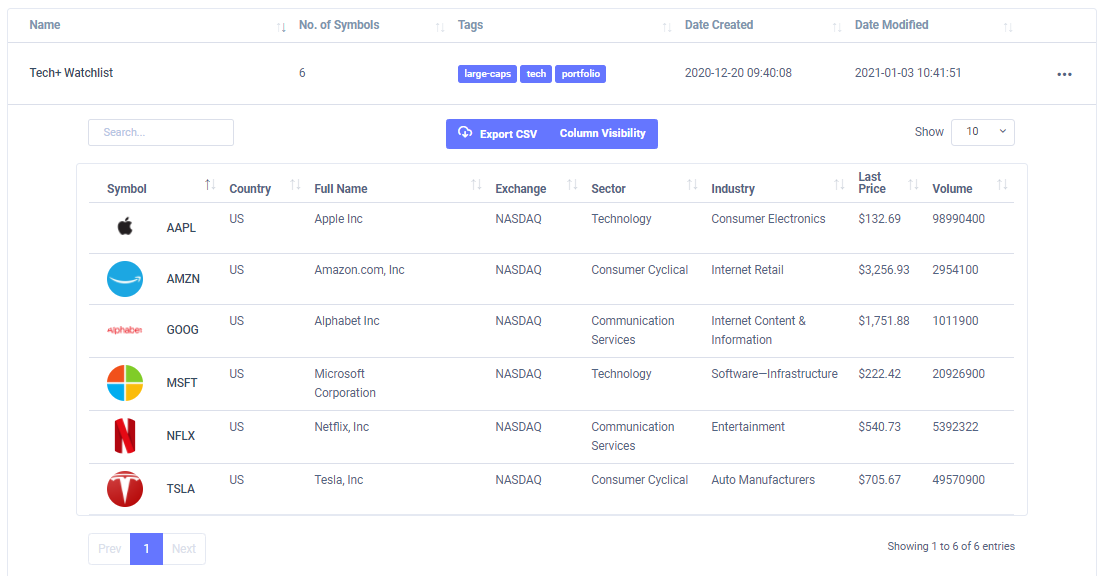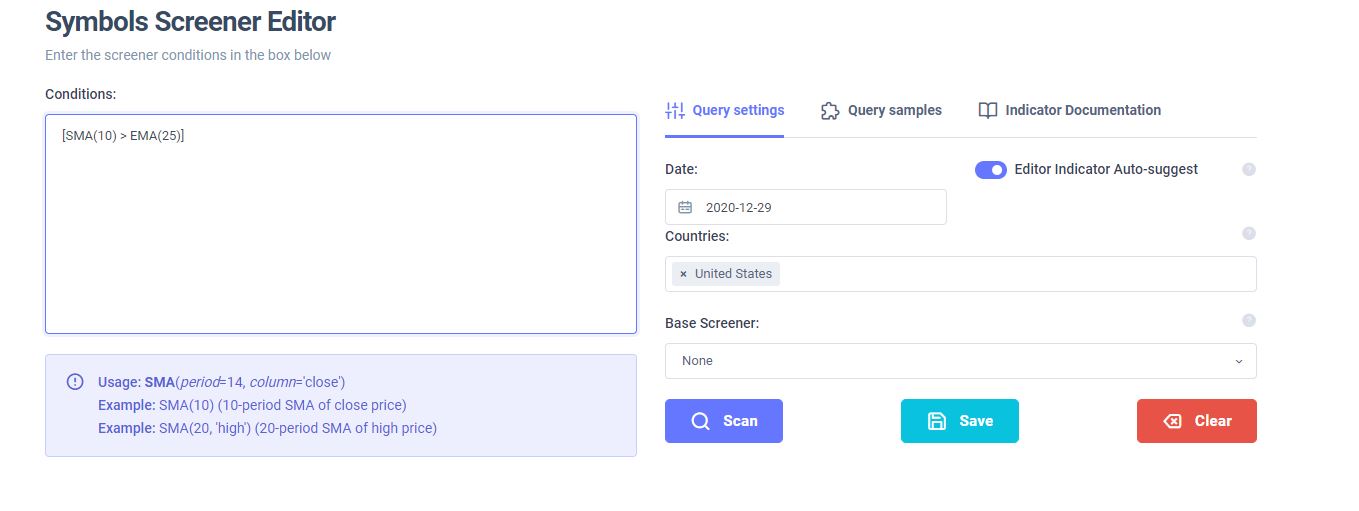How to manage saved screeners
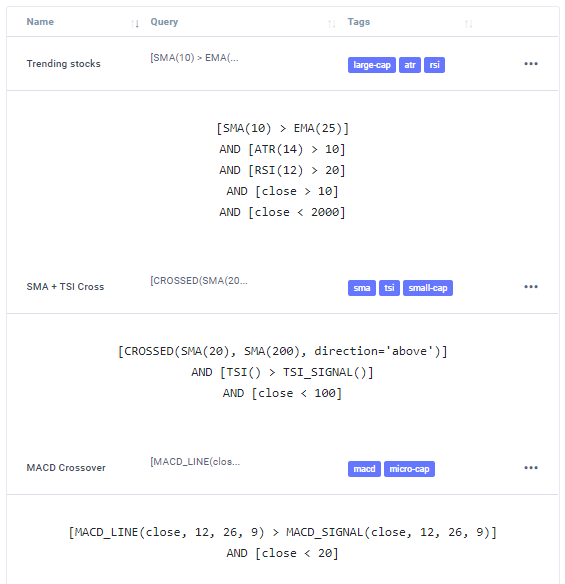
In this short guide, we will look at how to save and manage your screeners. After spending hours perfecting your screener you wouldn't want to lose it, would you? ;)
After you create a screener, just click on the blue Save button at the bottom of the screener creation to save the indicator. You will be presented with the popup to confirm your code, the screener name, and optionally, the tags.
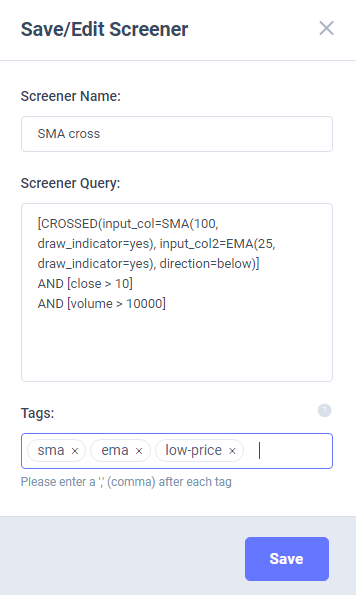
Once you click save, you will be able to access your screeners via the navigation menu on the top
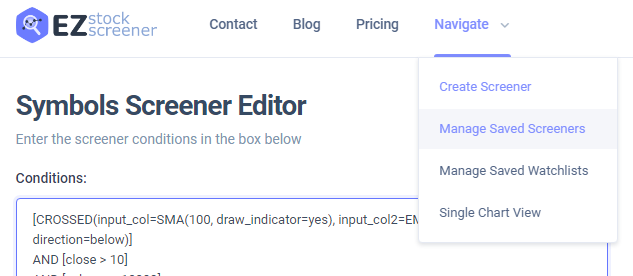
In the manage screens page, you will have a sortable table with buttons in each row to view and edit the screener in the same screen:
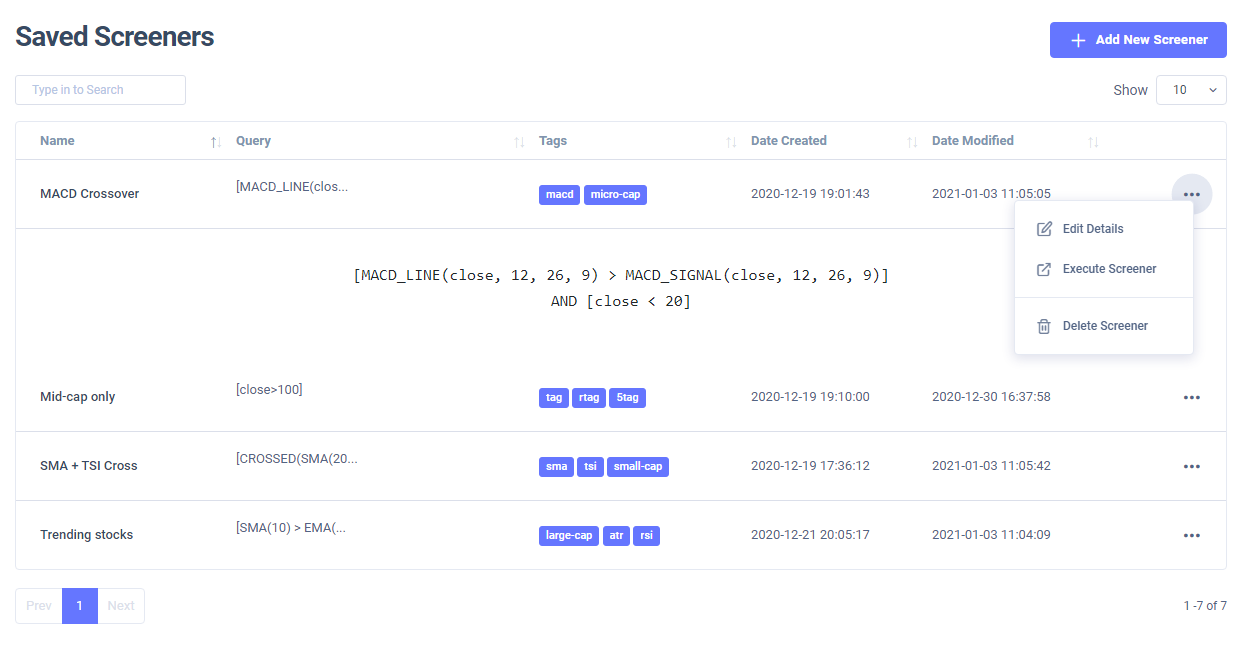
That's it! It's very simple to manage and organize your screeners. You can also use the search box on the top right to search for any content that is related to your screener - the code, tag, name, etc.,
If you need any additional assistance navigating the UI, please don't hesitate to contact us via email: [email protected]